Artifactory (Maven)
Configure JFrog Artifactory for NES Maven artifacts
This guide describes how to add the HeroDevs NES Maven Repository to a JFrog Artifactory instance.
- Create a Remote Repository for our private Maven repo
- Configure an existing (or create a new) Virtual Repository
- Verify your access
Create a Maven Remote Repository
- Under
Administration, navigate toRepositories> and selectRemote - Select
Create a Repository>Remote>Maven - Configure the following on the
Basictab
Note: See here for documentation on basic settings for Remote Repositories
Basic Settings
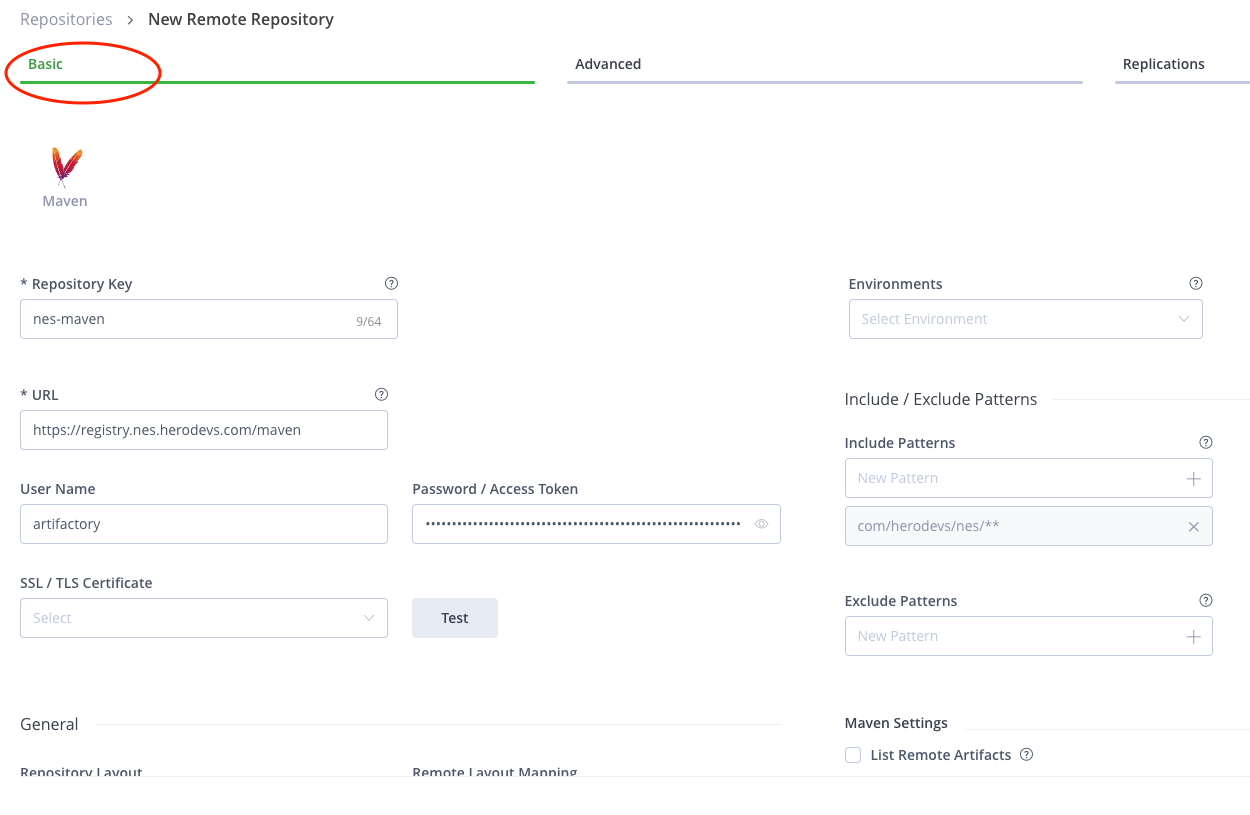
- Repository Key:
nes(or whatever alias your team prefers) - URL: https://registry.nes.herodevs.com/maven
- Username:
artifactory - Password:
<your NES access token> - Include Patterns:
- Click the
xto delete the default**/*pattern - Add
com/herodevs/nes/** - Add
com/jgeppert/struts2/jquery/** - Add
commons-beanutils/** - Add
commons-chain/** - Add
commons-fileupload/** - Add
net/jawr/extensions/** - Add
net/sf/dozer/** - Add
org/apache/** - Add
org/mybatis/** - Add
org/springdoc/** - Add
org/springframework/** - Add
struts/**
- Click the
- Remote Mapping Layout:
maven-2-default
Select Test to verify your token access.
Advanced Settings
Configure the following on the Advanced tab:
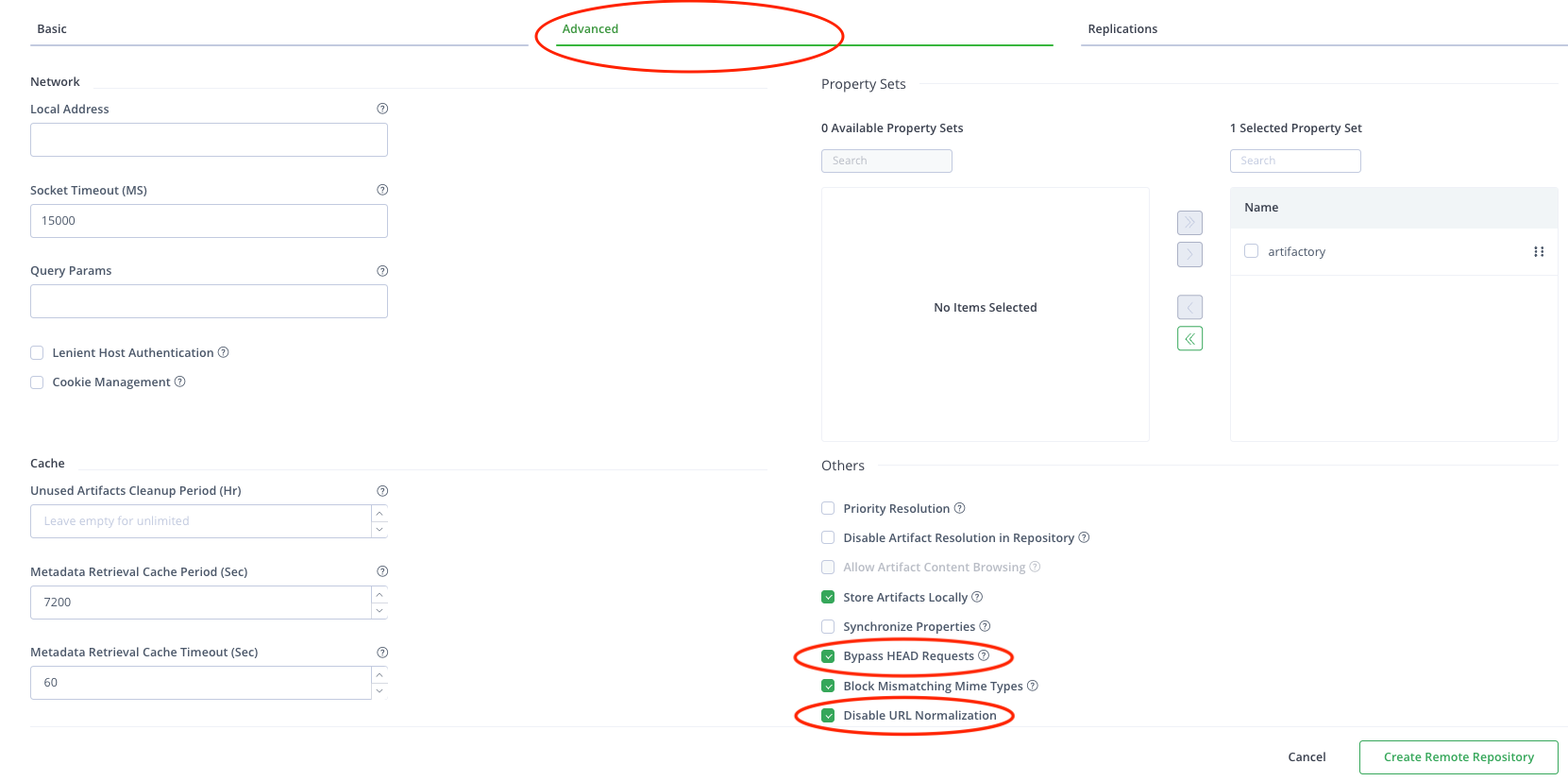
- Ensure
Bypass HEAD Requestsis checked - Ensure
Disable URL Normalizationis checked
Configure a Virtual Repository
This step will provide configuration details to configure an Artifactory virtual repository used to access artifacts in Maven and Gradle projects.
Assumptions:
- A Maven repository has been configured to access our NES Maven repository keyed as
nes(see Step 1).
If you already have a Virtual Repository configured with Maven Central (and potentially other sources) you can skip the following steps.
- Under
Administration, navigate toRepositories> and selectVirtual - Select
Create a Repository>Virtual>Maven- This sample keys the virtual repository with the name
maven-default.
- This sample keys the virtual repository with the name
Whether creating or editing a new Virtual Repository, add nes-maven to the list of Selected Repositories.
Sample
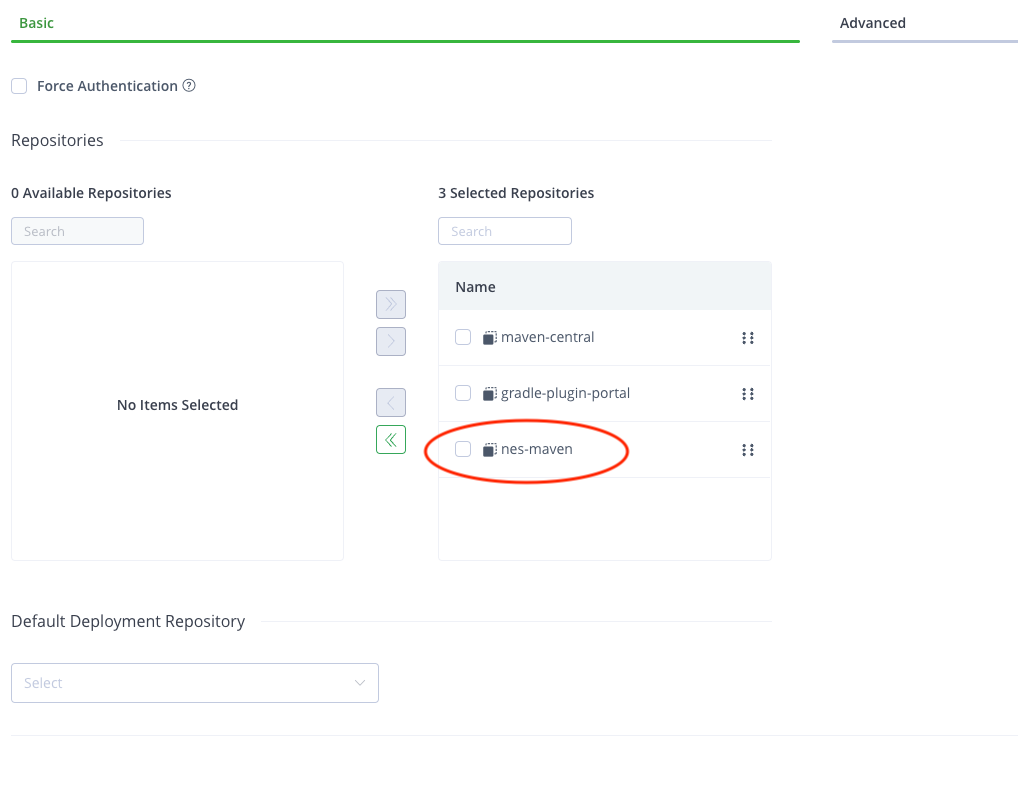
::
Check Permissions
Ensure that your Artifactory users have Read permissions to the nes remote repository and the maven-default virtual repository. This can be done by editing an existing permission target or creating a new one. The Artifactory documentation has more information on setting up permissions.
Verify Setup
Assuming your Virtual Repository was keyed as maven-default, and that you have a valid Artifactory token, configure your Maven settings or Gradle properties accordingly.
<settings>
<servers>
<!-- other servers -->
<server>
<id>artifactory</id>
<username>artifactory-user@email-address</username>
<password>artifactory-token</password>
</server>
</servers>
<profiles>
<!-- other profiles -->
<profile>
<id>artifactory</id>
<repositories>
<repository>
<id>artifactory</id>
<name>maven-default</name>
<url>https://company.jfrog.io/artifactory/maven-default</url>
</repository>
</repositories>
<pluginRepositories>
<pluginRepository>
<id>artifactory</id>
<name>maven-default</name>
<url>https://company.jfrog.io/artifactory/maven-default</url>
</pluginRepository>
</pluginRepositories>
</profile>
</profiles>
<activeProfiles>
<!-- other active profiles -->
<activeProfile>artifactory</activeProfile>
</activeProfiles>
</settings>
Debugging Steps
Verify NES Maven Repository Access
If you are having trouble accessing artifacts from the NES Maven repository with Artifactory, the following steps can help verify access to a public trial artifact and eliminate potential networking issues:
- Verify access to a public trial artifact:
- Run the following command to test access to a public trial artifact:
curl -L -i -u "trial:trial" https://registry.nes.herodevs.com/maven/org/springframework/spring-core/5.3.39-spring-framework-5.3.42-trial/spring-core-5.3.39-spring-framework-5.3.42-trial.pom
- Alternatively, in a browser (recommended using Incognito/Private mode), navigate to:
- spring-core-5.3.39-spring-framework-5.3.42-trial.pom
- You should be prompted for a username and password — use
trialfor both.
- Verify the response
- You should see a 200 OK response and the POM file contents.
- If using a browser, the POM file should be displayed or downloaded automatically.
- If unsuccessful, check the following:
- Try a different network to rule out local network issues.
- Disconnect from any VPNs that may be interfering with access.
- Ensure your network configuration allows access to the following domains
registry.nes.herodevs.comandassets.nes.herodevs.com - If none of these steps resolve the issue, please contact HeroDevs support.
Verify your token access to a private package
Now that network access is verified, let's check your access token:
- Verify that your token is valid and has not expired.
- If you have multiple tokens, ensure you are using the correct token for the product you are trying to access.
- Select a test package to verify access:
- Maven packages are listed under the product’s Additional Information > Published Maven Packages section.
- Using the
groupId,artifactId, andversionof a package, construct the URL to verify access:https://registry.nes.herodevs.com/maven/{groupId with slashes}/{artifactId}/{version}/{artifactId}-{version}.pom- For example, for the
spring-corepackage mentioned above, the URL would be:https://registry.nes.herodevs.com/maven/org/springframework/spring-core/5.3.39-spring-framework-5.3.48/spring-core-5.3.39-spring-framework-5.3.48.pom
- You can use
curlor a browser to verify access to the package:
- run
curl -L -i -u "artifactory:{your token}" https://registry.nes.herodevs.com/maven/{groupId with slashes}/{artifactId}/{version}/{artifactId}-{version}.pom - Alternatively, in a browser (recommended using Incognito/Private mode), navigate to:
https://registry.nes.herodevs.com/maven/{groupId with slashes}/{artifactId}/{version}/{artifactId}-{version}.pom- You should be prompted for a username and password. Use
artifactoryfor the username and your token as the password.
- If unsuccessful, check the following:
- Ensure you are using the correct token for the package you are trying to access.
- If you continue to have issues, please contact HeroDevs support.
Verify Configuration
Verify your Artifactory configuration:
- Verify setup:
- Verify that the URL for the remote repository is https://registry.nes.herodevs.com/maven
- Verify that the Test URL is successful in the remote repository settings.
- Verify that the subscription token from above is correctly configured in the remote repository settings.
- Verify that the include patterns are correctly configured in the remote repository settings.
- Verify that the remote repository is included in the virtual repository.
- Generate a new token to eliminate any issues with the current token.
- Navigate to
Administration(top) >Repositories(Left) >Set Me Up(Top Right) - Select Maven
- Select the virtual repository you configured (e.g.
maven-default) - Select the correct remote for Releases
- Select
Generateto generate a new token and click Generate Settings - Save the token
ARTIFACTORY_TOKENand urlARTIFACTORY_URLfrom the generated settings.
- Use the new token to verify access to the test package above using curl.
- run
curl -H "Authorization: Bearer ${ARTIFACTORY_TOKEN}" ${ARTIFACTORY_URL}/{groupId with slashes}/{artifactId}/{version}/{artifactId}-{version}.pom
- You should see a
200 OKresponse and the POM file contents.
- The file should now be cached in Artifactory. You can verify this by navigating
Platform(top) >Artifacts(Left) >{remote repository name}-cache(e.g.nes) > navigate to the package path. - If your build tool (Maven or Gradle) is still unable to download the package, but you have verified that you can access the package using curl, please check permissions in Artifactory.
- Ensure that your user has
Readpermissions to thenesremote repository and themaven-defaultor equivalent virtual repository. - This can be done by editing an existing permission target or creating a new one.
- This link has more information on setting up permissions.
- Ensure that your user has
- If you do not see a
200 OKresponse, this indicates an issue with your Artifactory configuration. Double-check the configuration steps above.
- Check the response for code and details to help identify the issue.
- Contact HeroDevs support with details of the steps you have taken and any error messages you have received.
Common Problems and Solutions
Connection to remote repository failed: PKIX path building failed: sun.security.provider.certpath.SunCertPathBuilderException: unable to find valid certification path to requested target
- The URL for the remote repository is incorrect. Verify that the URL is https://registry.nes.herodevs.com/maven
- There is a network issue preventing Artifactory from reaching the remote repository.
- Please check your network configuration and ensure
registry.nes.herodevs.comandassets.nes.herodevs.comare domains are allowed.
- Please check your network configuration and ensure
- Under the remote repository basic settings, ensure Test URL is successful.
Status code: 403 with message: Download request for repo:path '{repo}:{path}' is forbidden for user: '{user}'
- This error indicates that the token used to access the remote repository does not have permission to access the requested artifact.
- For more information on access and permissions, please see Artifactory Permissions.